You'll Love This! Benchmark Advance Unit Assessments and Items are in iO!
- Ceres EdTech

- Feb 4, 2019
- 2 min read

If you are an elementary teacher, we have great news for you! The Benchmark Advance Unit Assessments are now in iO (formally known as EADMS). Currently, we have unit assessments for 2nd through 5th grades, but 6th grade unit assessments are coming soon! We're still not sure if and when K-1 unit assessments will be available in iO. We will keep you posted.
When you click on the "Administer Online Test" icon in iO, you will now see the Benchmark Advance Unit Assessments.
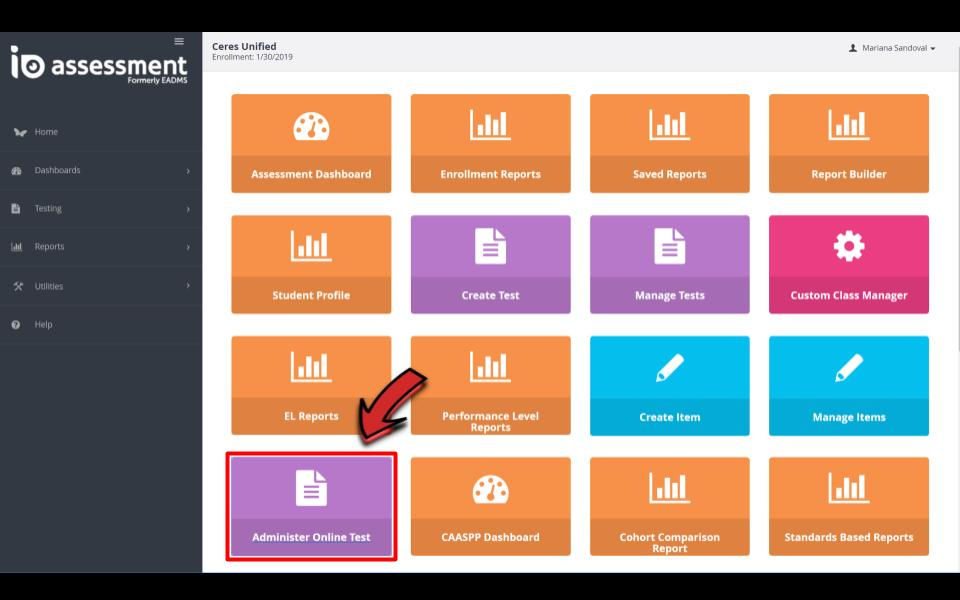
You can filter through the assessments quickly if you click the drop down "Category" option and choose "Benchmark Advance weekly and unit tests." Then, click on the "Test Level" to choose your grade level. Click the "Select" option next to the assessment. You can then choose whether to administer a live test session with your students, or just preview the test online.
(Note: As with all iO online tests, selecting the "Preview Online" option will open a testing window that is almost identical to what the students will see on their Chromebooks. You will need to enter answers to the questions and finish the preview test in order to go back to the administration window. Don't worry, your answers won't be graded!)

Administering Benchmark Advance unit assessments in iO will allow you to quickly view reports to analyze your class data. You can also create custom classes in iO to share your data between your grade level team to analyze the data together. Click here to learn more on how to create custom classes in iO.
Now that the Benchmark Unit Assessments are in iO, you can create and administer your CFAs using iO. The new Benchmark Advance item bank allows you to pick and choose specific items (questions) from the Benchmark Advance unit assessments that focus on the tier 1 standards.

To begin creating an assessment with Benchmark Advance items, choose the icon "Create Test" from the main dashboard, complete the information, and click "Create Test From Item Bank." From the item bank drop down menu, select "Benchmark Advance," choose the standard, select the items, and then continue the process just like you would with any other iO created assessment.
For more information on how to create an assessment in iO, contact your site EdTech and they can walk you through the entire process.
Stay Techie,






Comments