Homepage & Startup Pages for Quick Access
- Ceres EdTech

- Dec 4, 2018
- 2 min read
A lot of teachers and students ask us how they can connect to specific pages more quickly on Chrome. Maybe you'd like your students to automatically load the Clever page, Google Classroom, or your classroom web page. Or perhaps you'd like to automatically open one or more default pages on your own teacher devices.
Did you know that you can customize Google Chrome to open any page for the homepage and/or the startup page? These two pages don't necessarily have to be the same, but they can be.

Your homepage is the page you go to when you click on the "Home" button in the upper left corner of your Chrome browser.
Your startup page is the page that shows when you first launch Chrome on your computer.
Your students can set specific pages as a startup or homepage for quick access to frequently used websites like Clever.
Follow these steps to set Clever as a homepage:
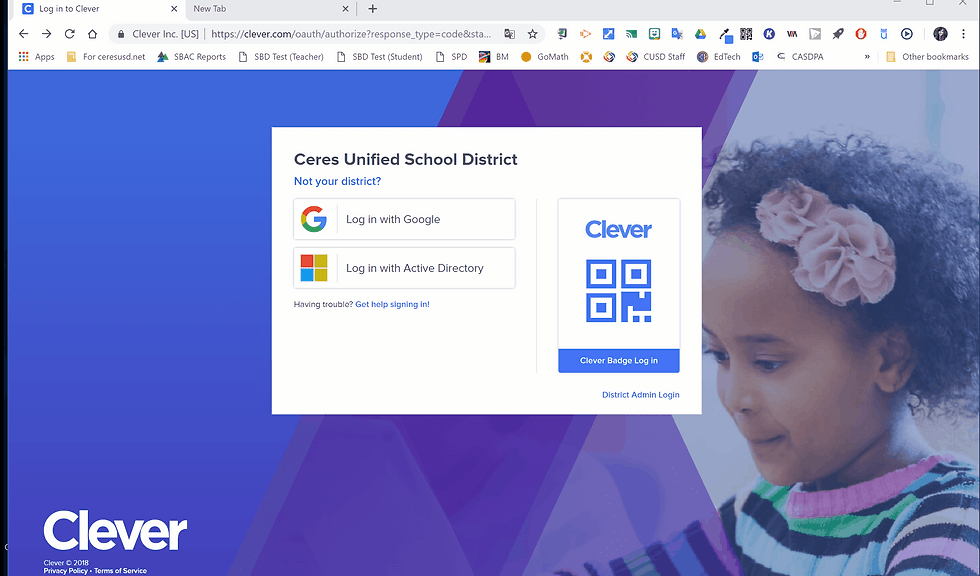
Try this method if those steps are not working for you:
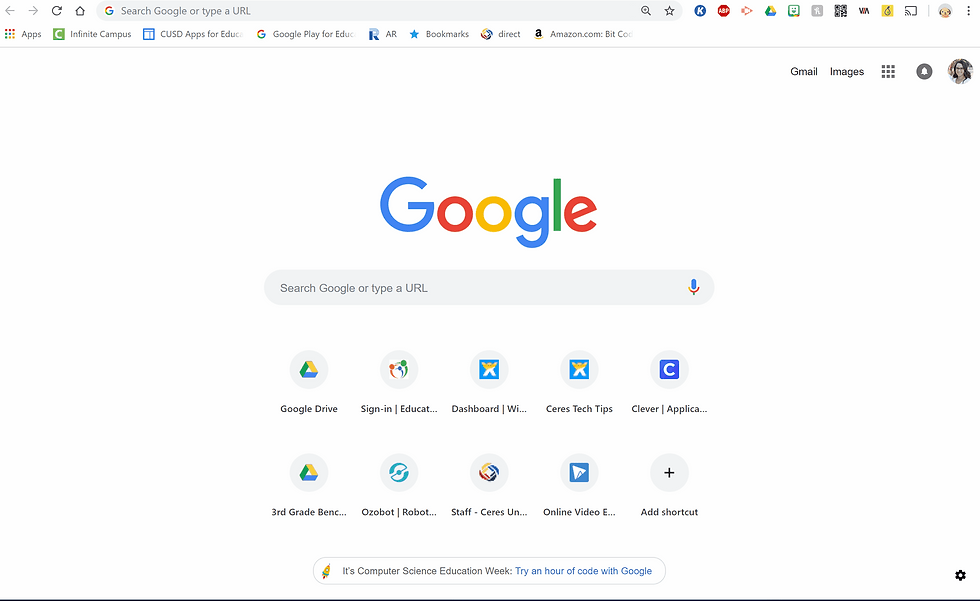
Follow these steps to set Clever as a startup page:
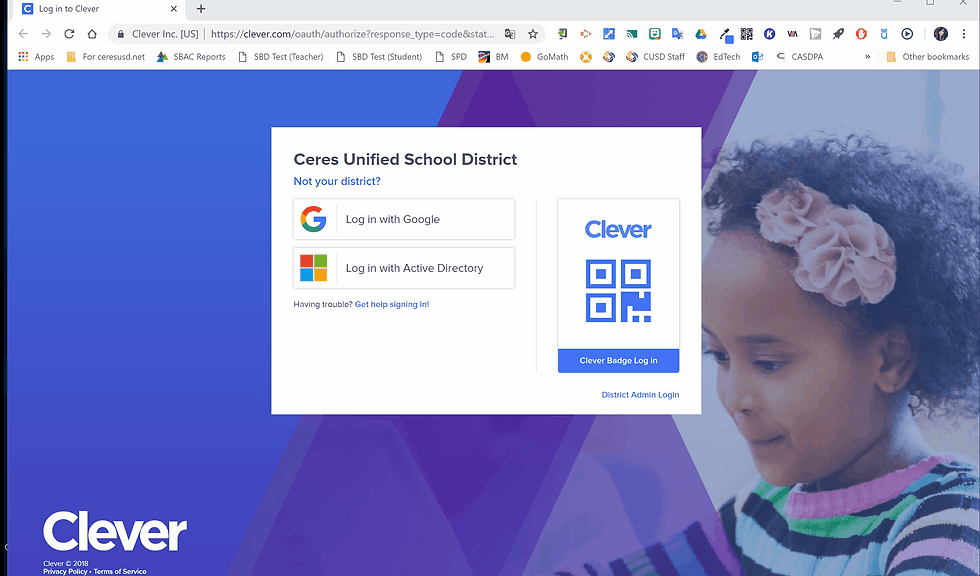
Do you have multiple sites that you'd like your students to connect with? If so, you can try one of these ideas:
* Do you like having a designated startup page? You can have multiple startup pages. Simply add multiple URL links under the "On Startup" setting.
* Start your own Clever Teacher Page with links to the sites your students use most frequently.
* If you prefer to use Google Classroom as your "go-to" place for your students, you can create a list of web links as announcements in your Stream. Or, you can create a special Topic on your Classwork tab for favorite links.
Do you have other ideas? Let us know in the Comments.
Stay Techie,






Comments