Launching Student Assignment Links with GoGuardian
- Ceres EdTech

- Oct 13, 2020
- 2 min read
Updated: Oct 15, 2020

Have you ever been to a point during your Zoom session when you wanted to send all of your students DIRECTLY to the assignment you want them to start working on?
If you’re like me, and you want to automatically make that next assignment open up on their Chromebooks instead of relying on your students to make the perilous trek from your Zoom to the location of the assignment on Google Classroom, that we all know is fraught with the distractions of many other things that will be vying for their attention, then read on, dear reader!
Relying on your students to make the perilous trek from your Zoom to the location of the assignment on Google Classroom, can be fraught with the distractions of many other things that will be vying for their attention. If you’re like me and you want to automatically make an assignment open up on their Chromebooks, then read on, dear reader.
The first thing you are going to want to do is find the assignment you want to send them to on Google Classroom and click on the 3 vertical dots, then choose Copy link. This will automatically copy the link to your clipboard.

Then, immediately jump into your GoGuardian and click on the following box next to “Online.”:

Once you have selected this box, all students who are currently online will be selected, giving you the following options:

Once you click on “Open new tab,” the following window will open:
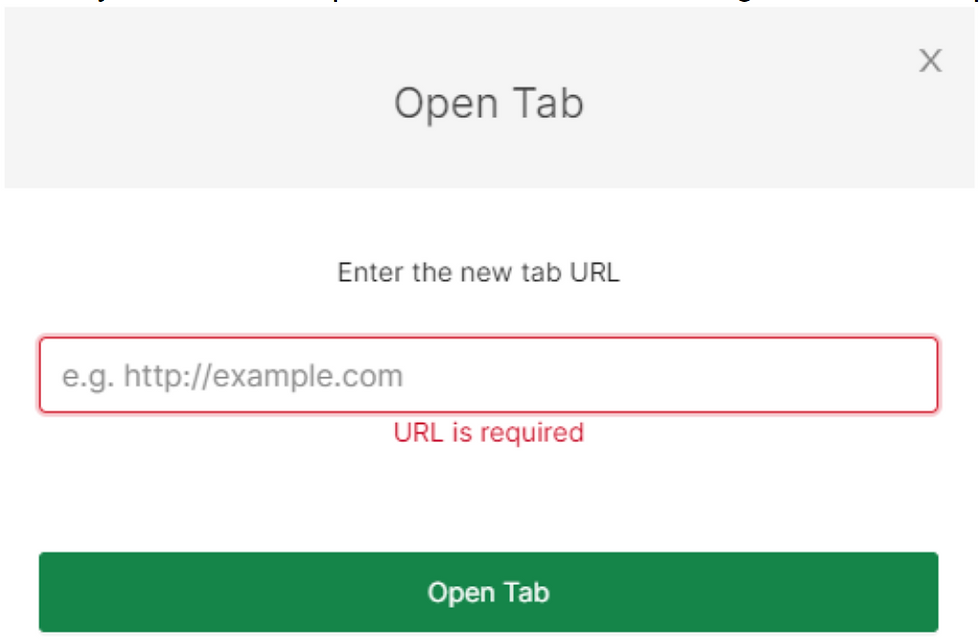
Just hit Control + V to paste the link from your clipboard, or right click and paste the link in this box. Press “Open Tab” and your students will be off to the races!
Enjoy your new found powers and amaze your students at your efficiency!
Stay Techie,

Craig Tornquist
6th Grade Teacher
Adkison Elementary





Comments