Annotate.net - Notebook Feature!
- Ceres EdTech

- Mar 8, 2023
- 1 min read
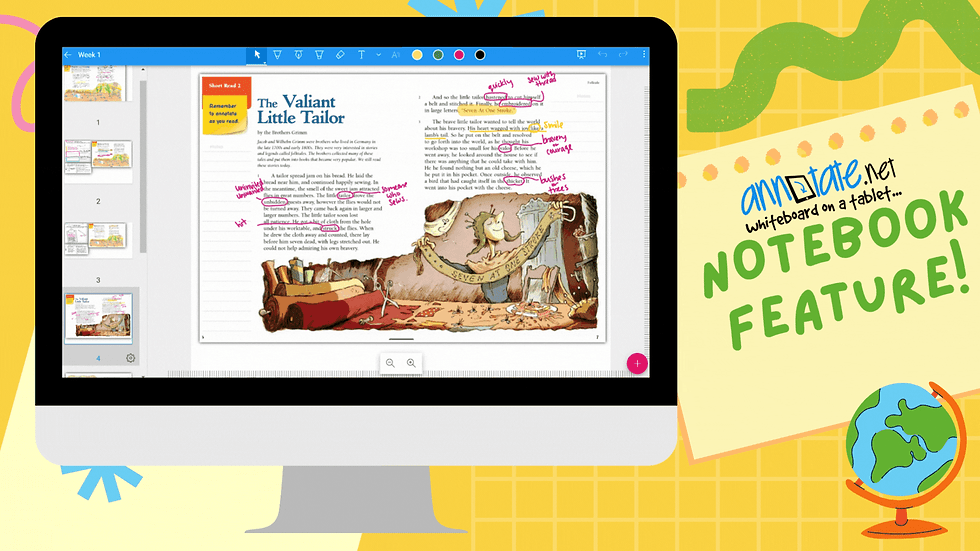
Many of us have used Annotate.net as a tool in our classroom. I started using Annotate’s “Remote Desktop” feature when I started teaching. For the last year, I have been utilizing Annotate’s notebook feature. PDFs are crystal clear and easy for students to see on our projectors!
One way to utilize PDFs is by uploading an entire document into Annotate. Press the pink plus button at the bottom right of your screen and select “Import Content.” You can choose to upload a PDF from Google Drive or files off of your computer, then press “Import.” Annotate will work its magic and import your PDF for you! All your files can be organized into folders. Both files and folders are located under the “Content Library” tab on the left hand side of your screen.

If what you want to present is not in PDF form, you can always set up a Notebook by pressing the pink plus button. After setting up your notebook, you can use the snip tool to choose what you want to copy over to your Notebook and annotate for your class.
After you have uploaded the PDF or other document that you want to annotate with your class, open the file from Annotate. From the opened file, select the “Project” button in the top right corner of your screen.

When presenting, I like that I can zoom in on my Surface, and it will also zoom in on the projector for students. This feature has made analyzing and annotating text easier for all!
Stay Techie,
Kristina Fliflet
4th Grade Teacher
Sinclear Elementary





Comments