Solve Chrome Problems!
- Ceres EdTech

- Nov 26, 2018
- 1 min read
Each time your or a student visits the internet through a web browser like Chrome, the browser caches (i.e., stores) the website so it doesn't have to keep retrieving the information from that website each time you click back or forward. You should periodically clear the cache to allow your browser to function more efficiently.
A cookie is a file created by a web browser, at the request of a web site, that is stored on a computer. These files typically store user-specific information such as selections in a form, shopping cart contents, or authentication data. Browsers will normally clear cookies that reach a certain age, but clearing them manually may solve problems with web sites or your browser.

If you experience issues with your device or if a student is experiencing issues with their device, try clearing the cache and cookies! This is a simple task that may help solve a lot of problems. For example, this method has proven helpful when GoGuardian gives some of our students a blocked website notification. Follow the steps below to learn how to perform this task.
Step one:
Click on the three vertical dots on the upper right hand corner of Chrome.

Step two:
Click on Settings.

Step three:
Scroll all the way down and click Advanced.
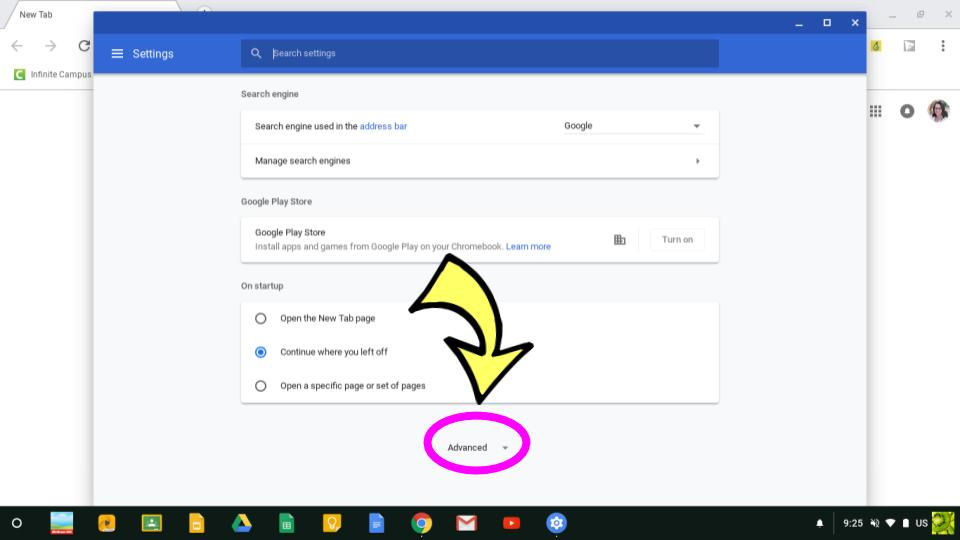
Step four:
Click on Clear browsing data.

Step five:
Select the correct check boxes and click Clear data. Voilà!

If you are still experiencing issues with Chrome, you may need to submit a Tech Help Desk request.
Stay Techie,






Comments