On the 5th day of Tech-mas...
- Ceres EdTech

- Dec 12, 2018
- 2 min read
Updated: May 31, 2023
On the 5th day of Tech-mas, my Ed Techs shared with me,
Wintertime Magnetic Poetry.

Bring out the creative side of your students through this fun and engaging Wintertime Magnetic Poetry activity created in Google Drawings. Students can click and drag the words surrounding the snowman scene to create a poem about what they enjoy during the wintertime! There are empty boxes at the bottom right of the Drawing for students to add their own words!
Click here to make your own copy of the template. You an share this copy with students in Google Classroom by attaching this to an assignment and choosing the option to make a copy for each student.
Here are a few tips and shortcut keys you can share with your students to help them save time when creating their Wintertime Magnetic poem.
Tip 1 - Search for a Word on the Page:
Your students can quickly locate a word in this template by following this tip (see GIF below):
Hold down the "Ctrl" and "F" key key on the keyboard at the same time until the small search box appears in the upper right hand corner
In the "find in document" box, type the word you would like to search and the system will return the number of times this word appears on the page.
Click the down arrow (to the right of the box) until you locate the word. If the word is on the page, the word will be lightly highlighted in a lime green color.
This "Find" feature can be used on any web page as long as the website or tool is in the Chrome Browser.
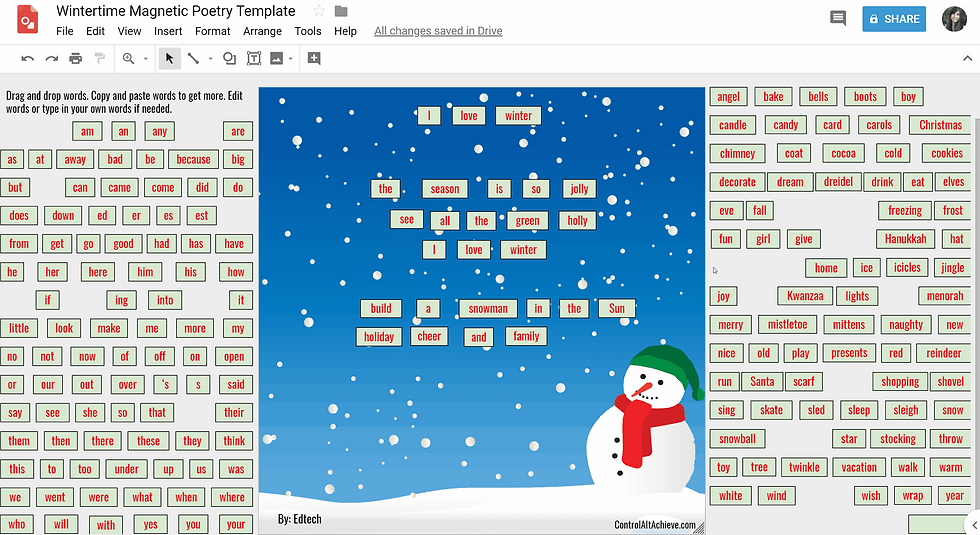
Tip 2 - Select Multiple Words at One Time to Copy and Paste and or Move:
If your students would like to select multiple words at one time to copy and paste and or move, they can do so by following this steps (see GIF below):
Click the border of the text box of the first word you would like to select
Hold down the "Ctrl" or "Shift" key and click the border of each of the remaining text boxes until all the words you want are selected
Release the "Ctrl" or "Shift Key" key
Hold down the "Ctrl" key with the "C" key to copy and "Ctrl" key with the "V" key to paste
With all the words (text boxes) selected, click, hold, drag, and drop to move to the desired location.
These shortcut tips work great in any Google Drawings or Slides activity!

Stay Techie,

We'd like to thank Eric Curts at Control Alt Achieve for posting this idea.






Comments