"It’s in Google Classroom"
- Ceres EdTech

- Jan 22, 2020
- 2 min read
Many of us are using Google Classroom to push out assignments to our students. However, often you still hear, “What am I missing?” “What assignment is that?” “Did I miss anything while I was absent?” Well, I respond with the same simple answer every time…"It’s in Google Classroom."

It has taken me a while, but I have realized that the organized Google Classroom is not just for me to find what I need but it is for my students too! (Insert palm to forehead emoji here!)
1. It begins with setting up the Classrooms that work for you: More than likely single subject by each period and multiple subject by each subject. Multiple subject teachers - I would have a different class for each subject taught in the upper grades; however, topics (see below) could also be a way to organize your different subjects into one classroom for the primary grade levels.
2. Add Topics for each classroom. (This may be by module, unit, theme, scope or even subject.) Topics now can be dragged and dropped into the order you want. Topics also are not visible to students until an assignment has been added to it, so you can add all topics at once and not confuse students.
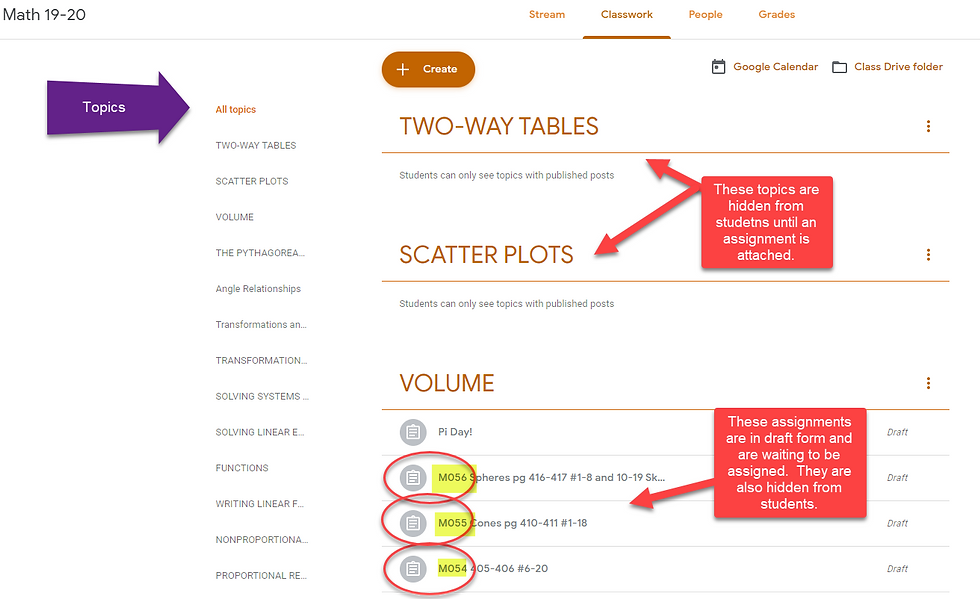
3. ***This is my favorite tip!*** Make a numbering system that works for you. I use M001 - M100 as my math assignments and S001 - S100 for my science assignments. The assignments are then easy to stack for students under each topic. (Assignments can also be dragged and dropped into the order you want and are not visible to students until you assign them!) Then, when looking for a missing assignment, the students can easily locate the title because it is in numerical order. The assignment name (M023) is what students and parents see in Infinite Campus too. This way when I enter the assignment into IC, it is quick and also a system.

4. List every assignment (digital or not) in Google Classroom. This way the numbered assignments go in order and students will still know the assignment details. If you have time, a PDF or an image of a non-digital assignment can make it easier for students to stay organized or catch up.
5. Put a due date on items so that it is listed for students on their Google Classroom mobile app and on their to do list on their Chromebook version.

6. Stream vs. Classwork - I like to only list my assignments on the Classwork page. I leave Stream as announcements or communication but no assignments listed. This is because Stream is listed as a live stream and students have to scroll for things in chronological order but they will not necessarily be in numerical order. (Go to settings gear in the right corner for each class. Click on “Classwork on the stream” and then click “Hide notifications”.) Students learn to click on Classwork for assignments.
I hope that you got something from this blog post and I would love to hear other ideas about how you use Google Classroom to help your students stay organized!
Stay Techie,

Christina Macklin
8th Grade Math, Science, PE & Leadership Teacher
Patricia Kay Beaver Leadership Magnet





Comments