Beware How You Share!
- Ceres EdTech

- May 9, 2019
- 2 min read

Do we like to share files and folders on Google Drive? Of course! Sharing is a fast, easy, and efficient way to collaborate with colleagues. However, sharing on Google Drive is so convenient that it's possible to share a little ... too much. As you are sharing files in Google Drive with your colleagues, be aware of your share settings, especially when sharing files and folders you wouldn't want students to access.
To choose from the available sharing options on Google Drive, click the "Advanced" option in the share dialog box. Then choose "Change..." in the share settings window. (see image below).

Be sure you know who you want your audience to be when you are sharing a link with others in our district. Pay close attention to which link sharing option you are choosing. There is difference between the link sharing settings Anyone at Ceres Unified School district can find and access and Anyone at Ceres Unified School District who has the link can access (see image below).

Choosing the first option (red in the above image) will give anyone in our district with a Google account the ability to find and access your file by searching in Drive. This may be appropriate at certain times when you don't mind who has access to your file, but may not be a good idea if you only want specific people to have access.
How can you check whether you have accidentally shared files this way? Follow the steps in the animated GIF below.

If you have files that you no longer want anyone in our District to be able to search and access you can fix this! For files in your Drive, follow the steps in this animated GIF below.

For files in Team Drive, follow the steps in this animated GIF below.

If you have any questions or need any additional support with this, be sure you contact your Edtech.
Stay Techie,
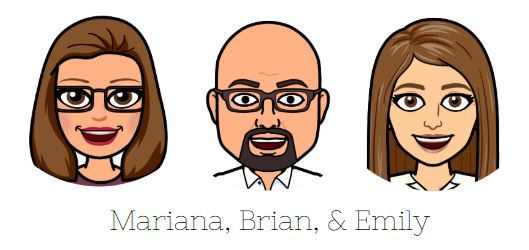





Comments